Setting Up Reminders
Go to ‘Company/Setup’ - ‘Accounts Receivable’ tab – ‘Reminder Text’
This will bring up a list of the current services you have in your system, you can ‘Edit’ a current one, or create a ‘New’ service.

Below is the screen that will appear if you select ‘New’ or ‘Edit’ (an existing)
The red box shows the options available. Create the reminder name and select the type of letter.
- If you wish to have this set up as a date option in your ‘Edit Vehicles’, tick the ‘Enable this Additional Reminder Cycle’
- The ‘Use Vehicle Details Header’ box enables the vehicle details to be printed out on the letter.
The ‘Add Vehicle Notes to body of Email’ adds in the notes that are against the vehicle to the letter.
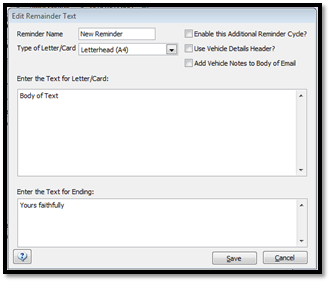
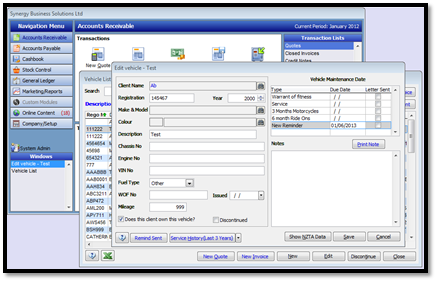
The services that are due in that date range will be listed, ready to be sent reminders.
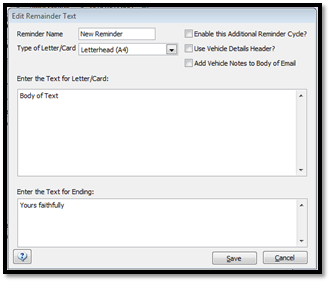
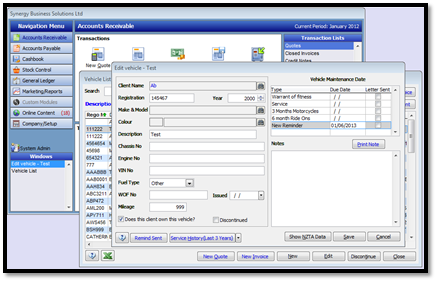
- If you have ticked the ‘Enable this Additional Reminder Cycle’ box, your service will now show in all ‘Edit Vehicle’ screens (see above) (Accounts Receivable – Vehicles – Edit client)
- Once a service is complete you can enter the due date for the next one.
- The example above shows the due date of 01/06/2013, when you go to reminder letters, select the ‘Reminder Type’ and arrow it across to the selected column, enter the date


- range you are sending reminders for.
The services that are due in that date range will be listed, ready to be sent reminders.
