These instructions outline the steps to move Synergy to a new server computer.
The server computer is the computer that hosts the main Synergy database (usually located in c:\synergydata)
If you are instead just wanting to set the program files up on a new workstation computer (not the computer that hosts the database), please refer to the Synergy Workstation installation guide.
Firstly, you should ensure you are on the latest version of Synergy by clicking on:
‘Help’ – ‘Check for Updates’
If you are not entitled to the update, please contact Synergy on 09 583 2455.
- Download and install FoxPro 9 Library Files on the new computer by copying the link below to a new browser window
* synergy.net.nz/downloads/files/vfp9sp2.exe - Locate the Program and Data files on the old computer.
- To find these on your computer select ‘Help’ – ‘About Synergy’

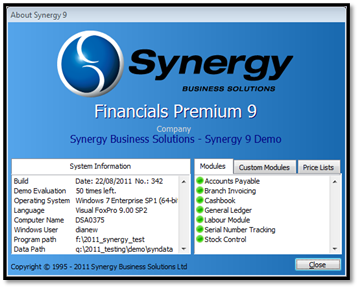
The highlighted area is the location of the folders you need to copy.
Find these folders on your computer and copy them onto an external hard drive (pen drive).
3. Take the copied folders on the pen drive and copy them onto the new computer to the same path they were in on the old computer.
E.g. with the example above:
- Synergy Program folder was in f: Drive
- Synergy Data folder was in q: Drive
In most cases though, both folders are usually in the C: Drive.
4. Once copied, Synergy is now on your new computer.
To create a shortcut on your desktop:
- Go to where the ‘Synergy Program Folder’ is located, open the folder.
- Find the file Synergy.exe
- Right click on it and select ‘Send to’ – Desktop (create shortcut)
This will create an icon on your desktop to open Synergy.

If you have any difficulty phone the helpdesk on 09 583 2455
Please note, service charges may apply.
